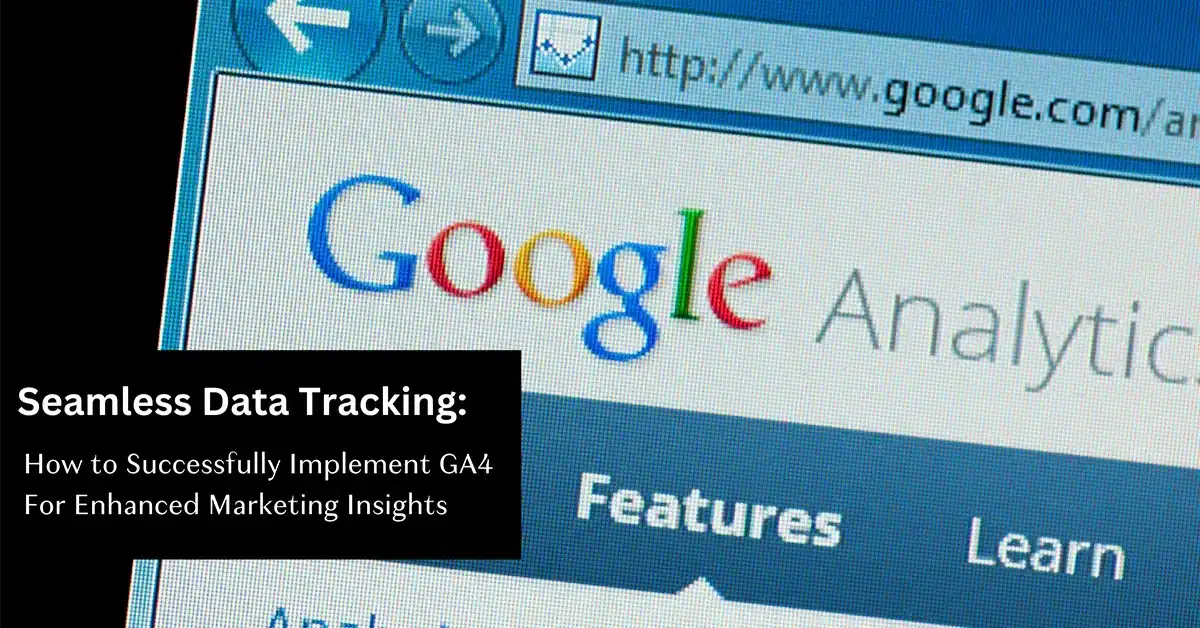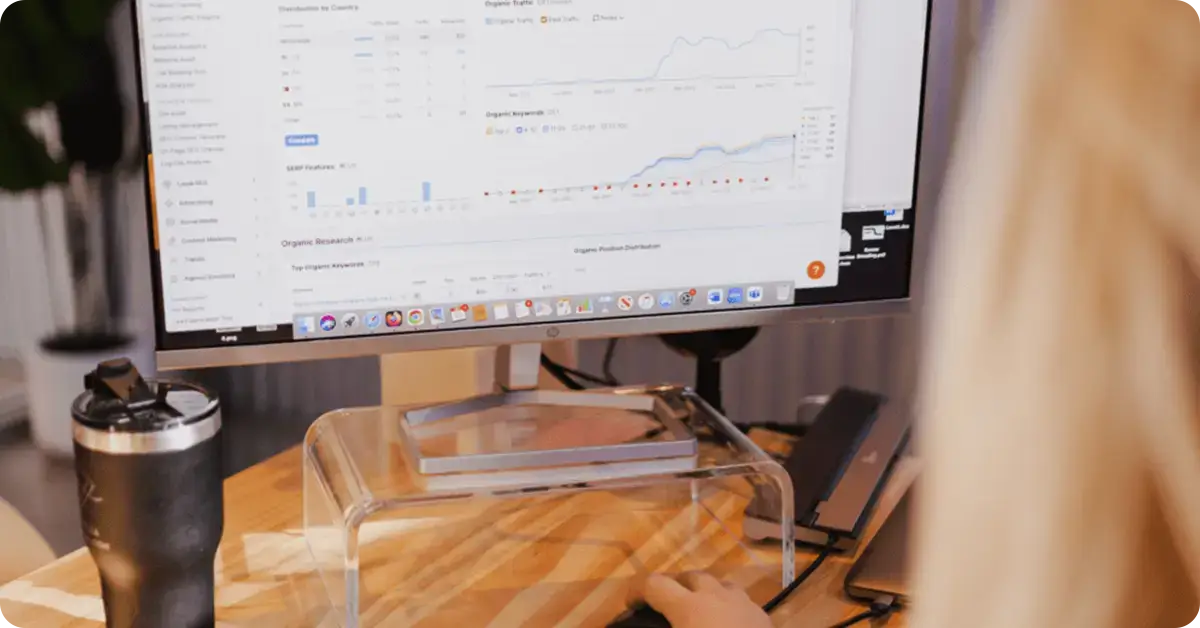In the ever-evolving world of digital marketing, data is the driving force behind successful campaigns. Understanding your audience, their behaviors, and the effectiveness of your marketing efforts is crucial for staying ahead of the competition. That’s where Google Analytics 4 (GA4) comes into play. GA4 is the latest version of Google’s powerful analytics platform, offering enhanced tracking capabilities and deeper marketing insights. In this blog post, we will explore the benefits of GA4 and provide you with a step-by-step guide to successfully implementing it for seamless data tracking and improved marketing insights.
Understanding the Benefits of GA4
GA4 introduces several key benefits that make it a valuable tool for digital marketers:
- Cross-platform tracking: GA4 allows you to track user interactions across multiple devices and platforms, providing a more holistic view of your audience’s journey.
- Enhanced event tracking: With GA4, you can track a wider range of events and interactions, such as scroll depth, video engagement, file downloads, and more, enabling deeper insights into user behavior.
- Machine learning-powered insights: GA4 leverages advanced machine learning algorithms to automatically uncover valuable insights about your audience and their preferences, saving you time and effort.
- Customer-centric approach: GA4 focuses on individual users rather than sessions, enabling better understanding of user behavior and more personalized marketing strategies
Setting Up GA4
To implement GA4 successfully, follow these steps:
- Create a GA4 property: Start by setting up a new GA4 property in your Google Analytics account. Ensure you have administrative access to both your website and app properties.
- Install the GA4 tracking code: Once your property is created, you’ll receive a tracking code snippet. Implement this code across your website and mobile app to begin collecting data.
- Enable enhanced tracking: GA4 offers enhanced tracking options, such as enhanced measurement and data streams. Enable these features to capture more detailed data about user interactions.
- Configure data streams: Data streams allow you to collect data from different sources, such as websites, apps, and offline sources. Set up data streams based on your specific tracking requirements.
- Define events and parameters: Identify the key events and user interactions you want to track. Define custom event names and parameters to collect granular data relevant to your marketing goals.
- Utilize user properties: User properties enable you to track specific attributes of your users, such as user ID, subscription status, or preferred language. Leverage these properties to segment and analyze your audience effectively.
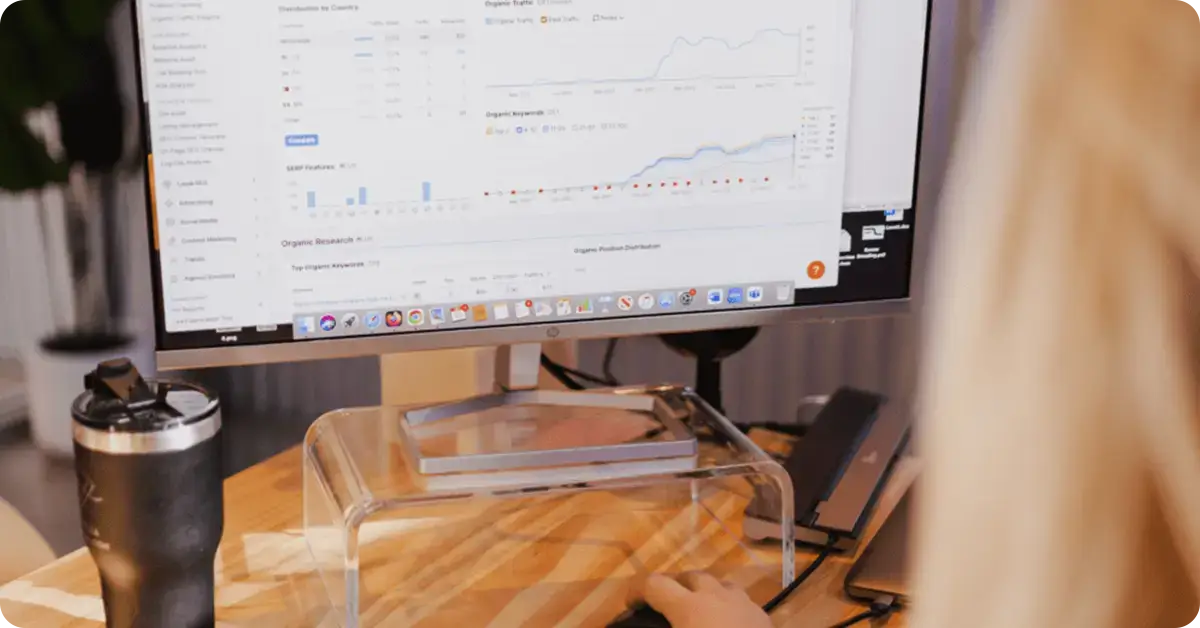
Analyzing Data in GA4
Once GA4 is set up, it’s time to extract valuable insights:
- Explore the Analysis Hub: GA4’s Analysis Hub provides a range of pre-built reports and analysis techniques. Utilize these to gain deeper insights into user behavior, conversion paths, and audience demographics.
- Utilize machine learning insights: GA4’s machine learning models can help you uncover patterns and trends in your data automatically. Pay attention to the suggested insights and recommendations generated by the platform.
- Create custom reports: Build customized reports using GA4’s powerful reporting capabilities. Create segments, apply filters, and combine dimensions to generate reports tailored to your specific business needs.
- Set up conversion tracking: Implement conversion tracking to measure the success of your marketing efforts accurately. Track key conversion events, such as purchases, form submissions, or newsletter sign-ups.
Leveraging GA4 Insights for Enhanced Marketing
- Refine your targeting: Use GA4’s audience insights to better understand your target audience. Identify their interests, demographics, and preferred channels to refine your targeting strategies.
- Optimize user journeys: Analyze user behavior flowsin GA4 to identify any bottlenecks or drop-off points in your conversion funnel. Use this information to optimize user journeys and improve the overall user experience, ultimately driving higher conversion rates.
- Personalize your marketing efforts: Leverage GA4’s user properties and audience segmentation to create personalized marketing campaigns. Tailor your messaging and offers based on specific user attributes, such as their previous interactions, preferences, or purchase history.
- Test and iterate: GA4 provides valuable data for A/B testing and experimentation. Use the platform to test different variations of your marketing campaigns, landing pages, or messaging. Analyze the results and iterate based on data-driven insights to continuously improve your marketing efforts.
- Measure cross-channel impact: With GA4’s cross-platform tracking capabilities, you can measure the impact of your marketing campaigns across different channels and devices. Gain a comprehensive understanding of how your marketing efforts on social media, email, search, and other channels contribute to conversions and revenue.
- Collaborate and share insights: GA4 allows you to collaborate with team members and stakeholders by sharing reports, insights, and data. Foster a data-driven culture within your organization by involving different teams and departments in analyzing GA4 data and making informed decisions based on insights.
Migrating from Universal Analytics to Google Analytics 4 (GA4): A Step-by-Step Guide
If you currently use Universal Analytics (UA) and are considering migrating to Google Analytics 4 (GA4), it’s important to understand the process involved to ensure a smooth transition. Follow this step-by-step guide to successfully migrate from UA to GA4.
- Plan Your Migration Strategy: Before beginning the migration process, take the time to plan your strategy. Evaluate your current UA implementation and identify the key goals and metrics you want to track in GA4. Consider the events, goals, and custom dimensions that need to be migrated and ensure alignment with your overall business objectives.
- Set Up a New GA4 Property: Start by creating a new GA4 property within your Google Analytics account. This can be done alongside your existing UA property. Make sure you have administrative access to both properties to facilitate the migration process.
- Install the GA4 Tracking Code: Once your GA4 property is set up, you’ll receive a new tracking code snippet. Implement this code across your website and app, replacing the existing UA tracking code. This step ensures that data collection is aligned with GA4’s event-based tracking model.
- Establish Data Consistency: To maintain data consistency and avoid discrepancies during the migration, consider implementing a data bridge. The data bridge allows both UA and GA4 to receive the same data simultaneously. This ensures that historical data remains intact in UA while collecting new data in GA4. Google provides a guide on setting up the data bridge for a smooth migration process.
- Configure Conversion Tracking: In GA4, conversion tracking is handled differently than in UA. Identify the key conversion events and goals that you want to track in GA4, and set them up using the new event-based model. It may require adjustments to your website or app tracking implementation to ensure accurate conversion tracking in GA4.
- Set Up Custom Dimensions and Metrics: Review your existing custom dimensions and metrics in UA and recreate them in GA4. Ensure that the data mapping and definitions align with your UA implementation to maintain consistency in reporting and analysis.
- Migrate Existing Reports and Dashboards: If you have important reports and dashboards in UA that you want to continue using in GA4, recreate them in the GA4 interface. While some elements may differ between the two platforms, replicating essential reports and dashboards will help ensure a seamless transition for ongoing analysis and monitoring.
- Explore New Features and Insights in GA4: GA4 offers several new features and analysis capabilities compared to UA. Take the time to familiarize yourself with the Analysis Hub, machine learning-powered insights, cross-platform tracking, and other advanced features. Leverage these capabilities to gain deeper insights into user behavior and improve your marketing strategies.
- Train and Educate Your Team: Ensure your team members are trained on GA4’s interface, features, and reporting capabilities. Provide them with the necessary knowledge to effectively utilize GA4 for ongoing analysis and decision-making.
- Monitor and Validate Data: Once the migration is complete, monitor your GA4 data closely to ensure accuracy and consistency. Validate the tracking and reporting against your expectations, and address any discrepancies or issues promptly.
By following these steps, you can successfully migrate from Universal Analytics to Google Analytics 4. Embrace the enhanced tracking capabilities, cross-platform insights, and advanced features offered by GA4 to gain deeper and more valuable marketing insights for your business.
GA4 vs Universal Analytics
Implementing GA4 for seamless data tracking is a game-changer for digital marketers. The enhanced capabilities of GA4 empower you to gain deeper insights into user behavior, optimize marketing strategies, and drive better results. By following the steps outlined in this blog post, you can successfully set up GA4 and leverage its powerful features to enhance your marketing efforts. Stay ahead of the competition by embracing GA4 and unlocking a wealth of data-driven insights that will shape the success of your digital marketing campaigns.
At Kreative Media, we are committed to delivering extraordinary results for your digital marketing needs. With our expertise, tailored strategies, data-driven decision-making, holistic approach, transparent communication, and continuous optimization, we leverage cutting-edge tools like GA4 to provide you with enhanced marketing insights that drive your business forward. Experience the power of GA4 with Kreative Media and unlock the full potential of your digital marketing efforts. Contact us today to ensure your business is properly transitioned from UA to GA4.